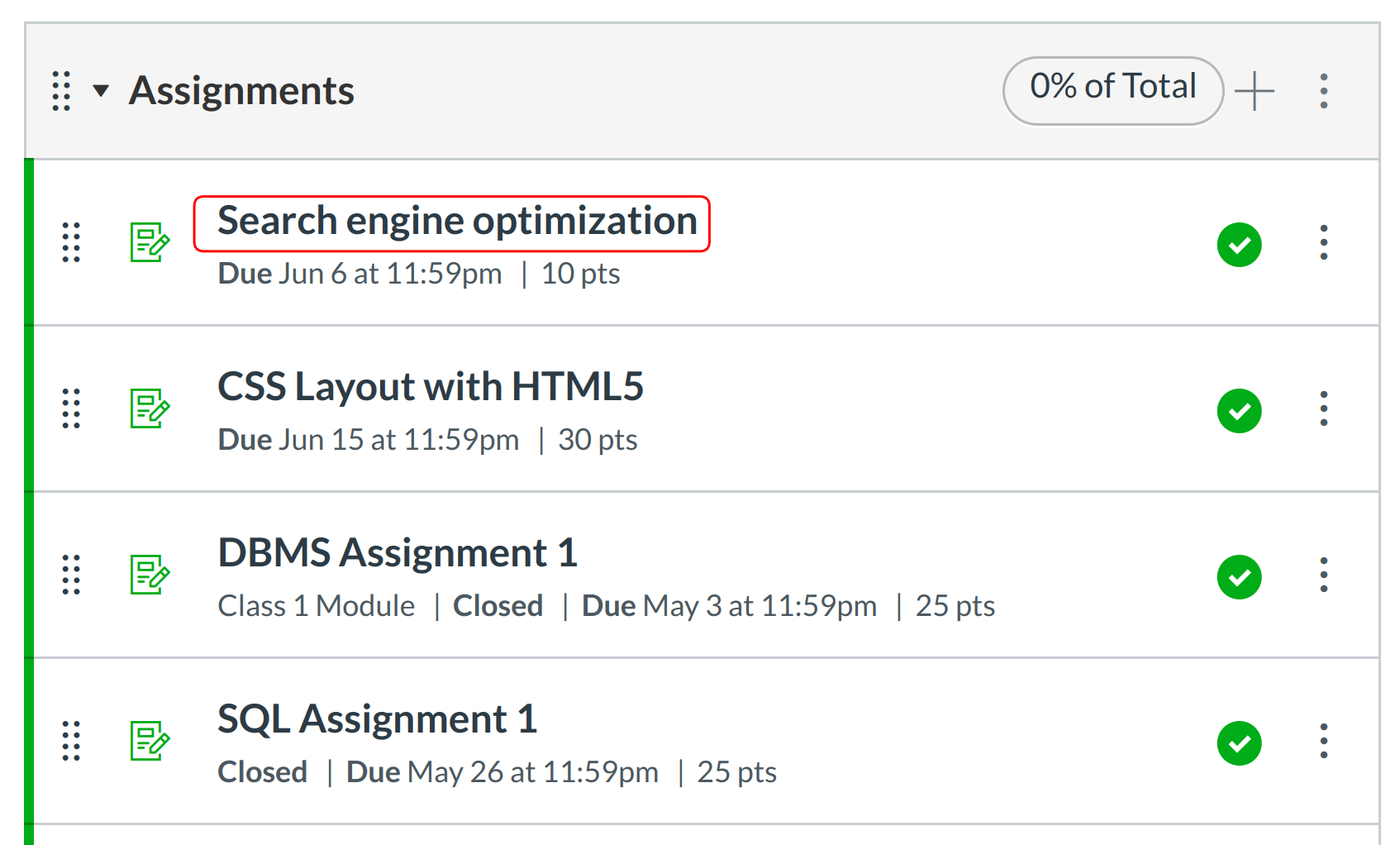How do I find a student submission in Grading Tool?
Grading Tool gives you an overview of student submissions for an assignment.
Open Assignments
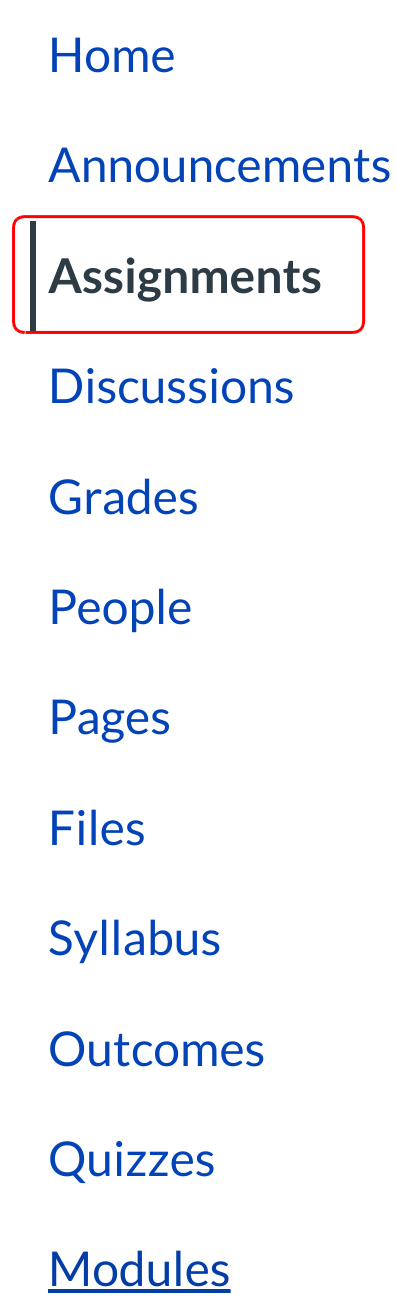
Click the assignments link in course navigation.
Open Grading Tool
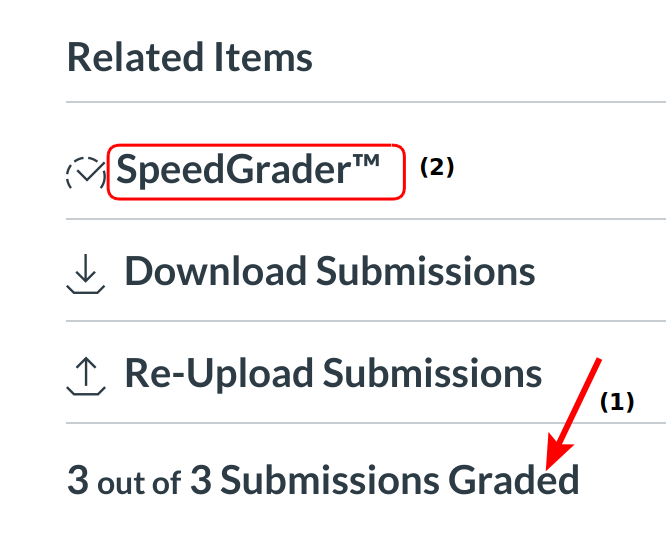
The sidebar will show you how many submissions have been submitted and graded, if any [1].
Click the Grading Tool link [2].
Open Student Drop-down Menu
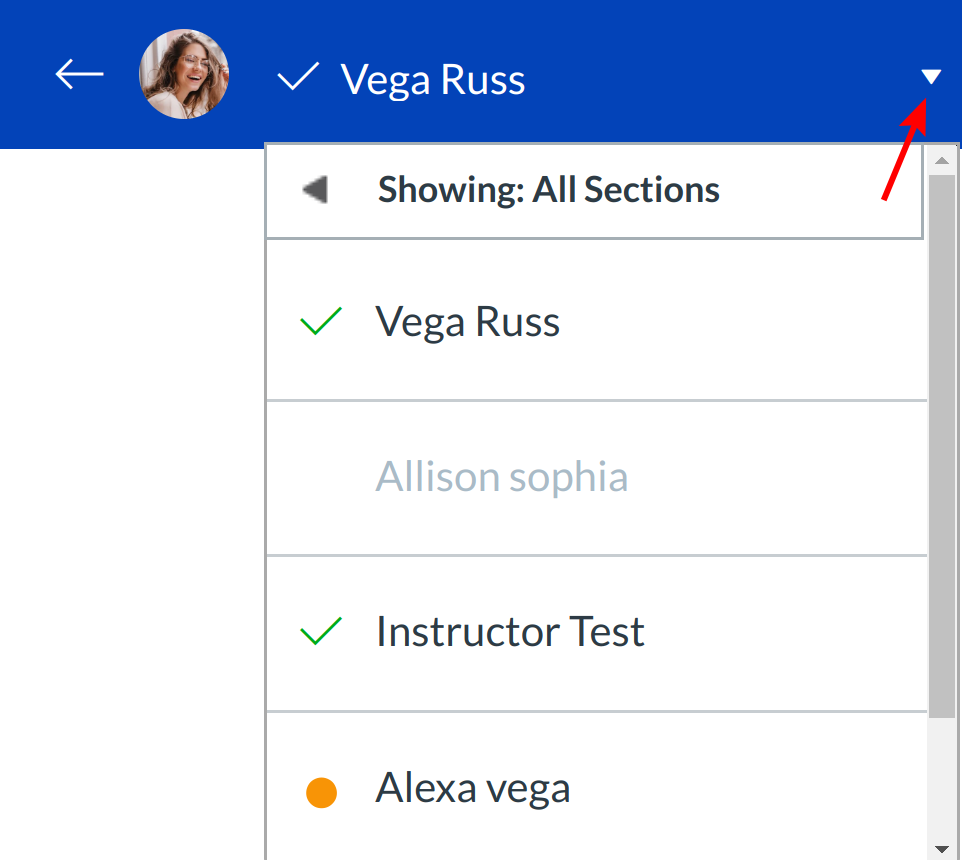
Click the drop-down menu to open the list of students.
Find Submitted Assignments
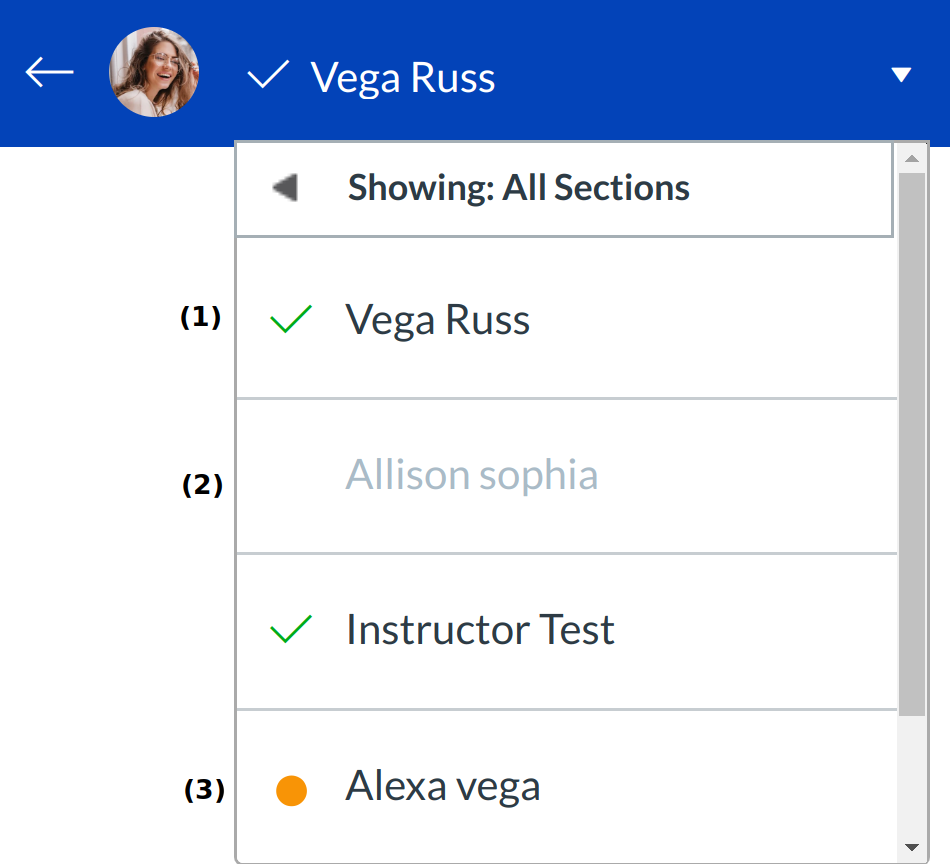
For easy identification, each student is identified with a assignment submission status next to his or her name:
- A green checkmark indicates the assignment has been graded
- No checkmark and a grayed out name indicates the assignment has not been submitted
- An orange dot indicates the assignment has not been graded or has been re-submitted
Note: When you Hover over to the student name it indicates the status of that student.